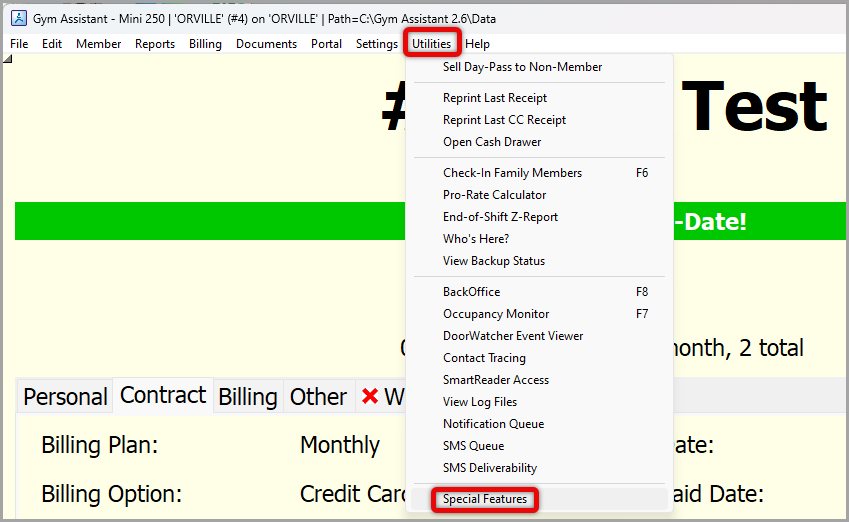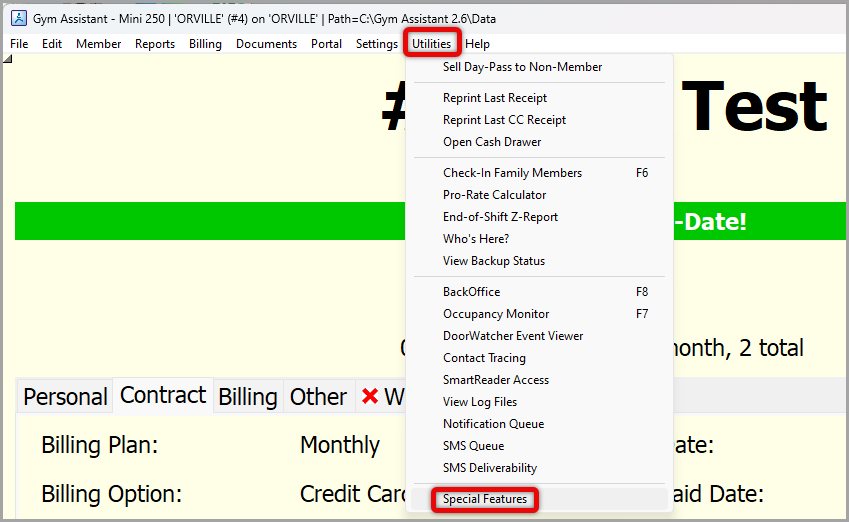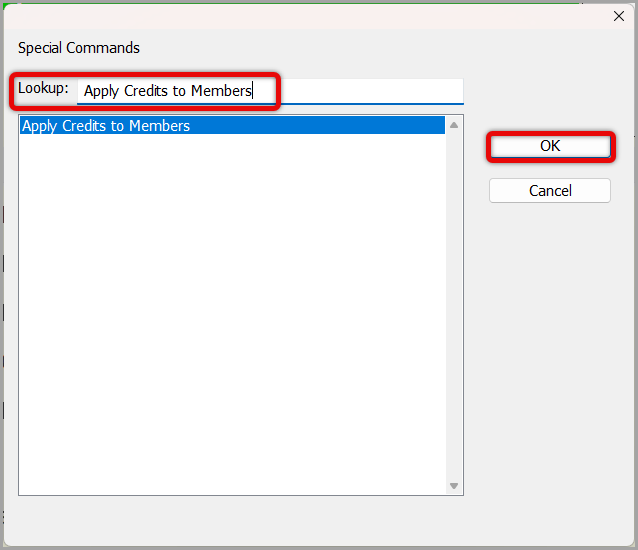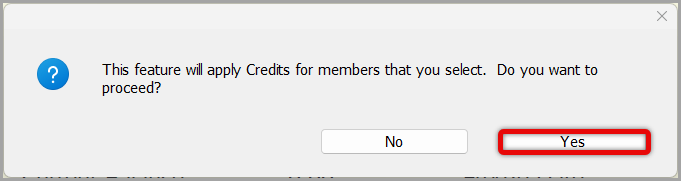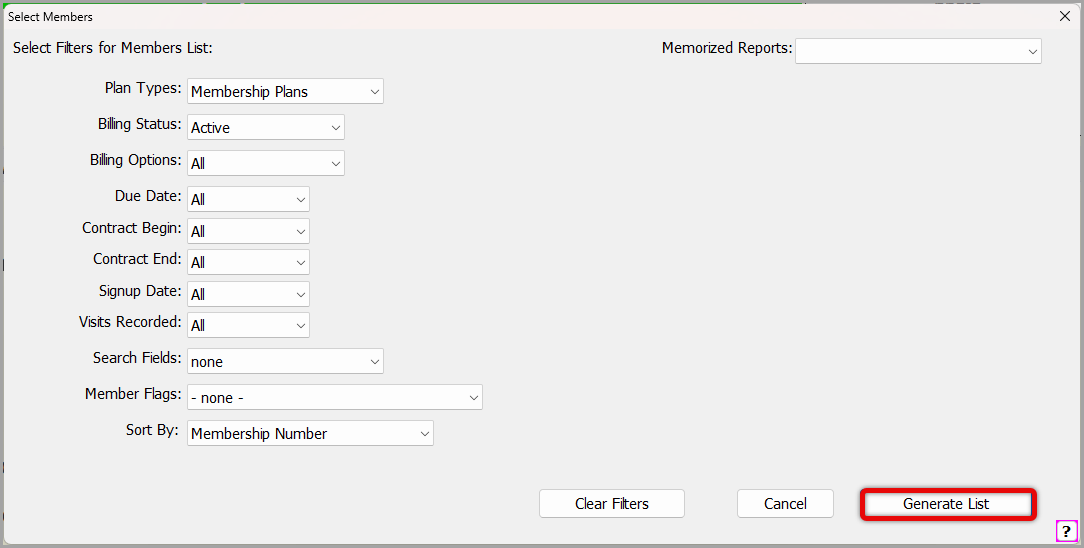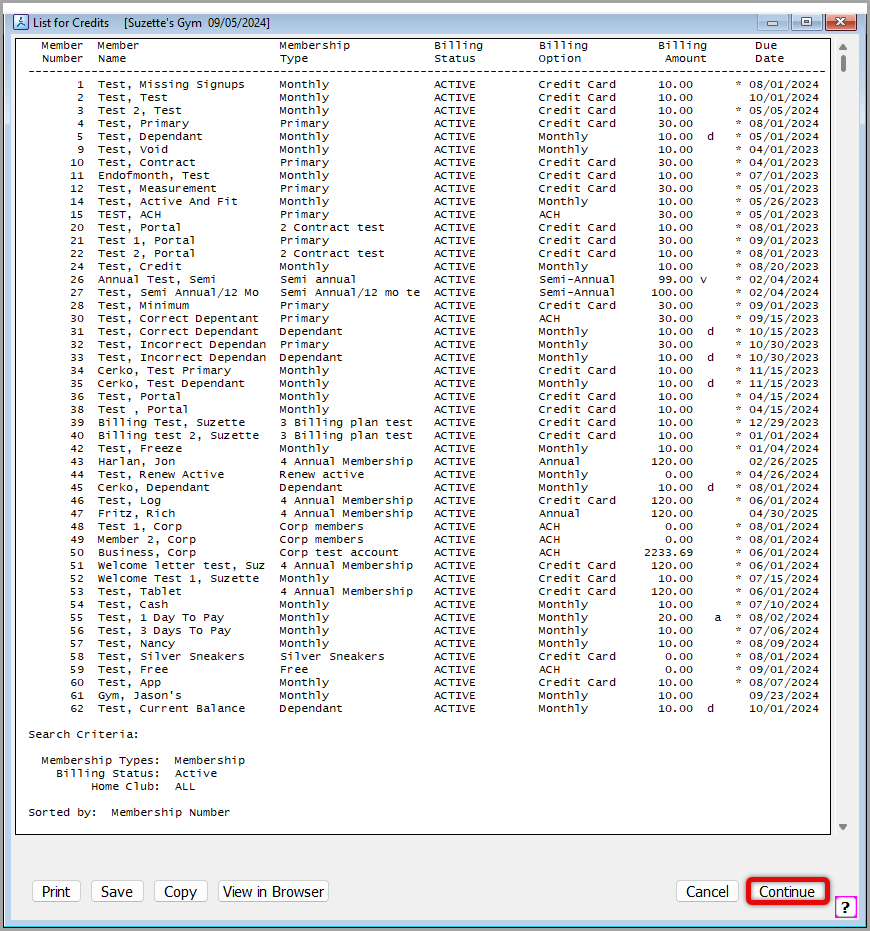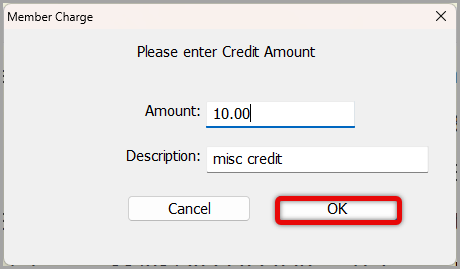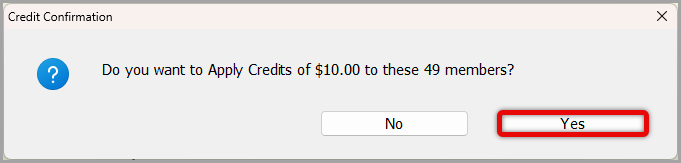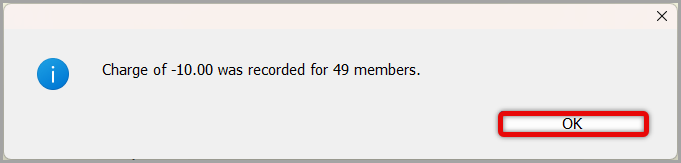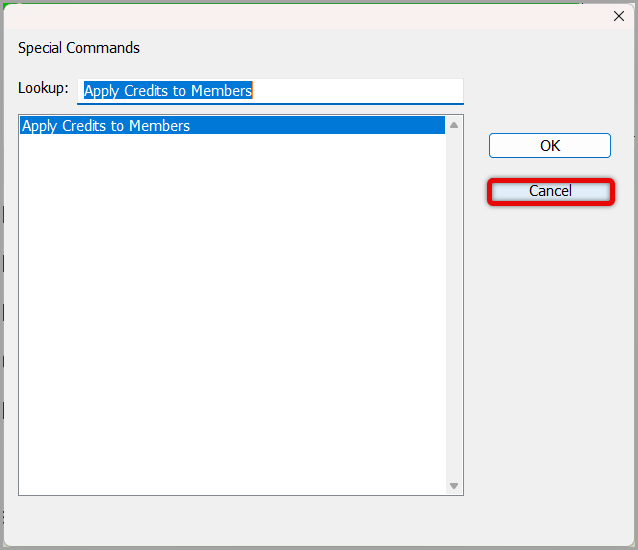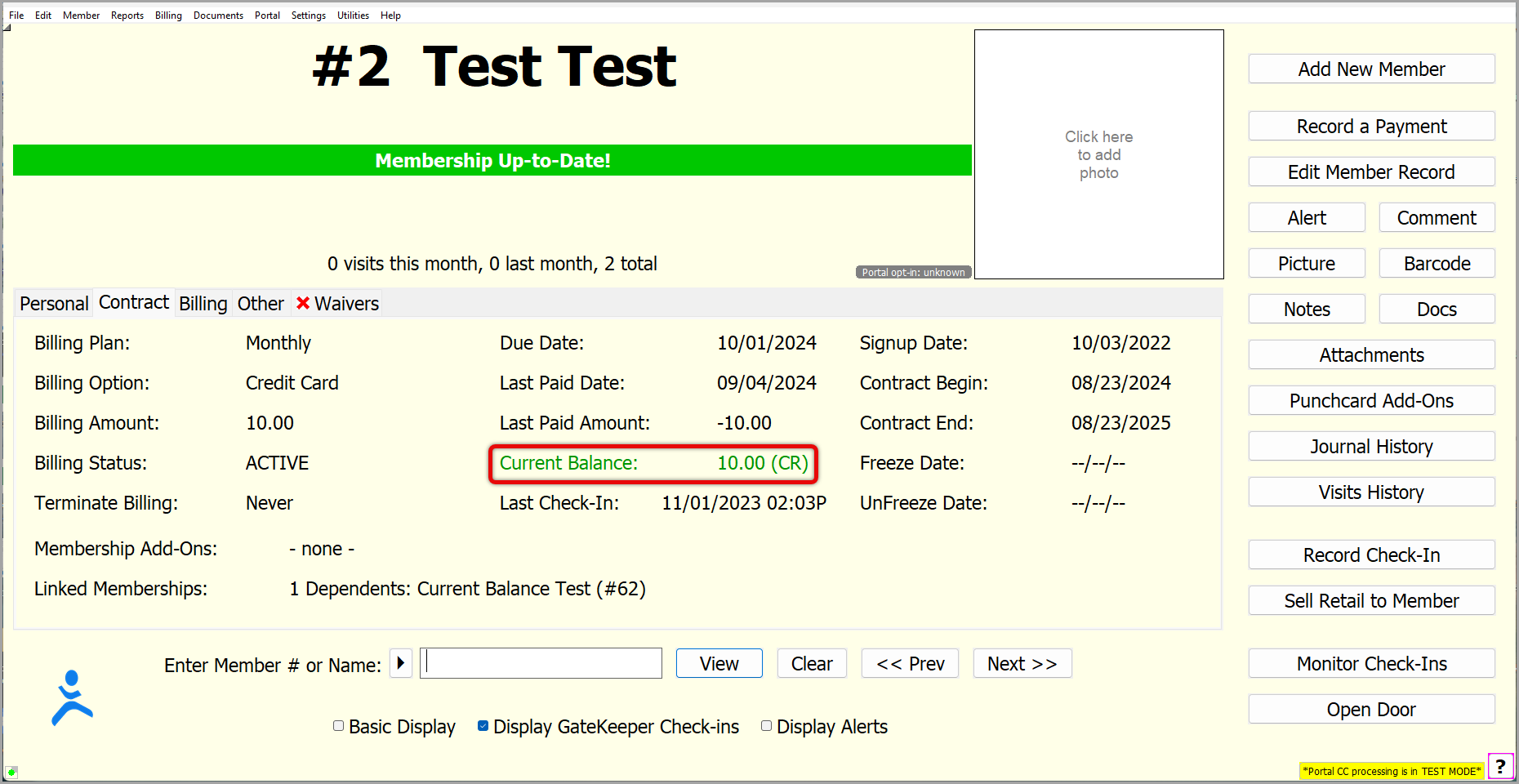How to Add a Credit in Gym Assistant
How to Add a Credit in Gym Assistant September 2024
Introduction
Provides the ability to add a monthly, quarterly, yearly, etc. credit to a member account that will be credited automatically on the next billing date.
Before you begin create a backup file, refer to article How to Manually Create a Backup in Gym Assistant for instructions.
- Begin by going to Utilities > Special Features.
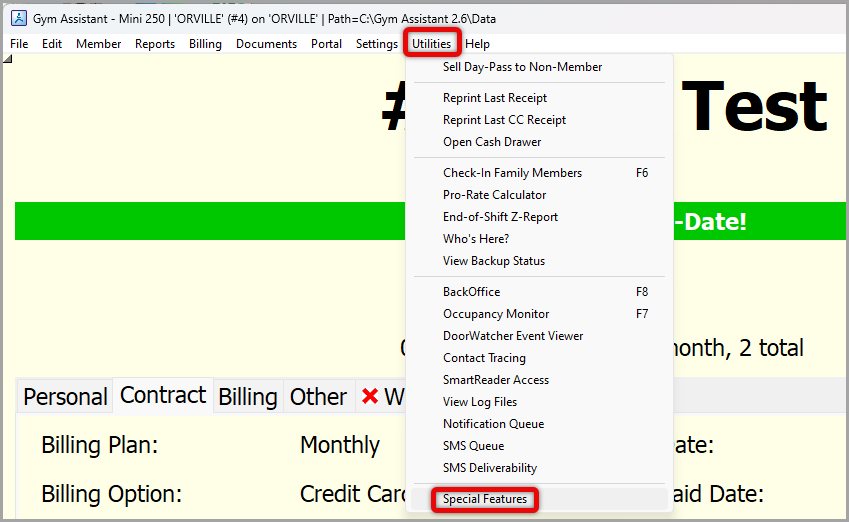
- Type Apply Credits to Members into the Lookup bar > click on it highlighting it in blue > click OK.
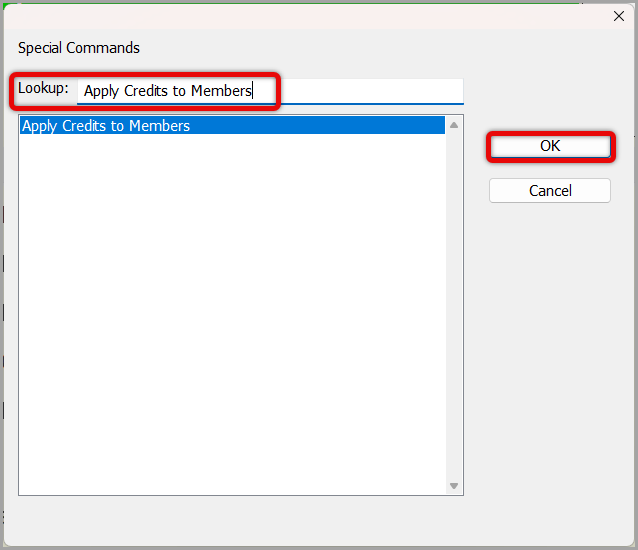
- Click Yes to apply Credits for members that you select.
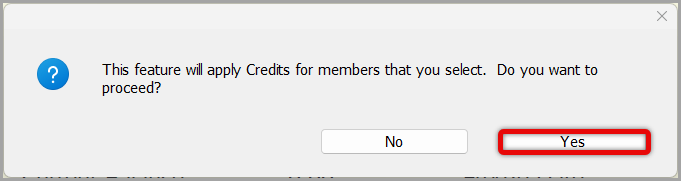
- Select Filters for Members List you would like included to have this credit added > Generate List.
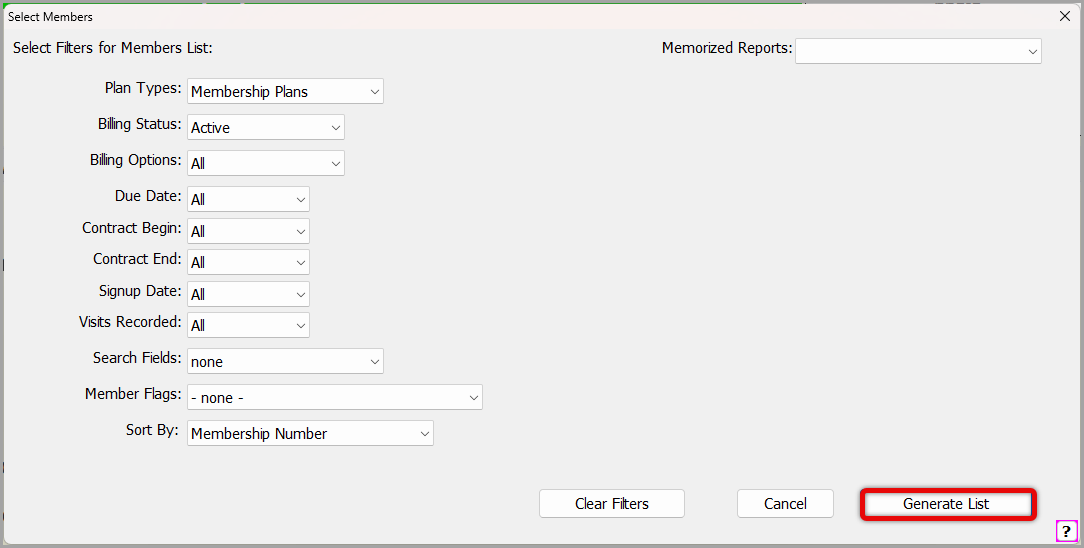
- Review the list to confirm the list is accurate > click Continue.
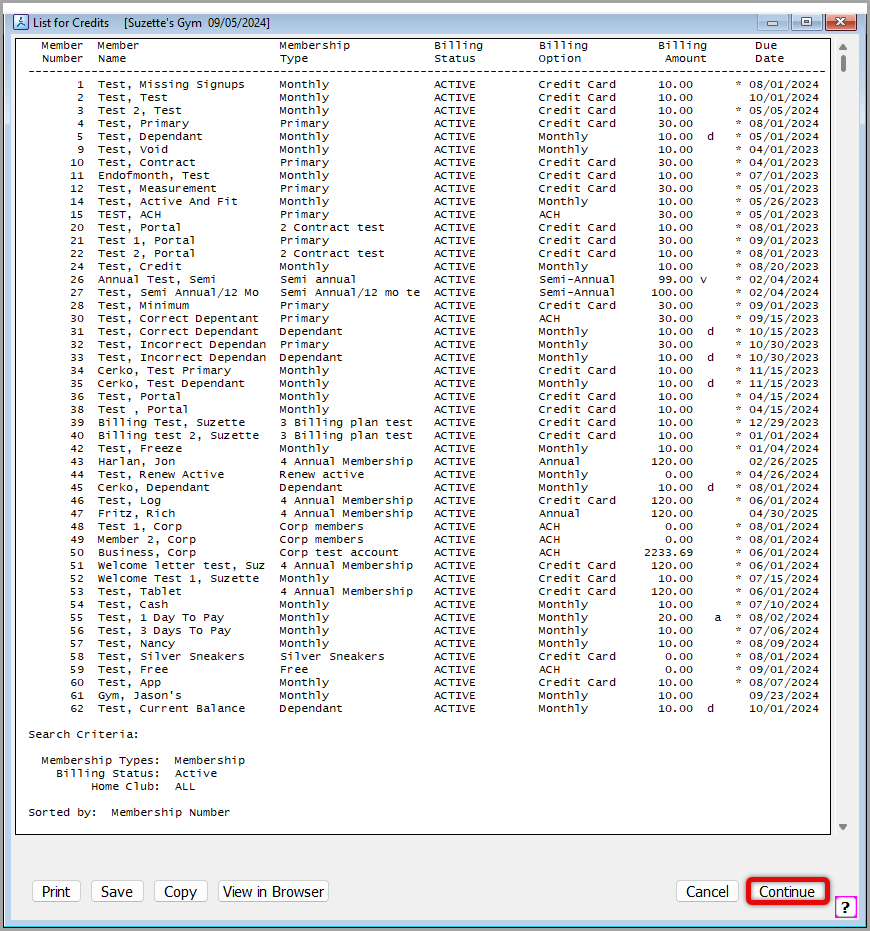
- Choose options to again verify the member list and remove members included in the list if necessary > click Continue.

- Enter the Amount and Description > click OK.
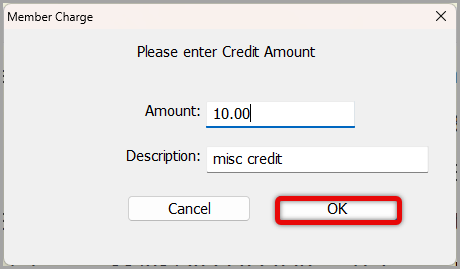
- Click Yes to verify that you do want to Apply Credit to these members.
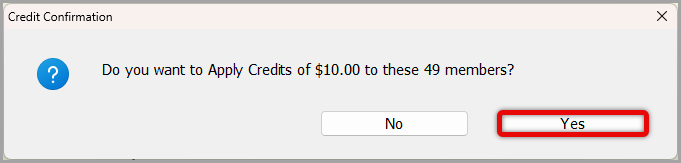
- Ignore that the next screen that talks about adding a charge to these members, it will be a credit > click OK.
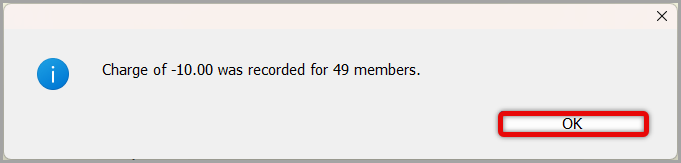
- The screen will then go back to the beginning > click Cancel.
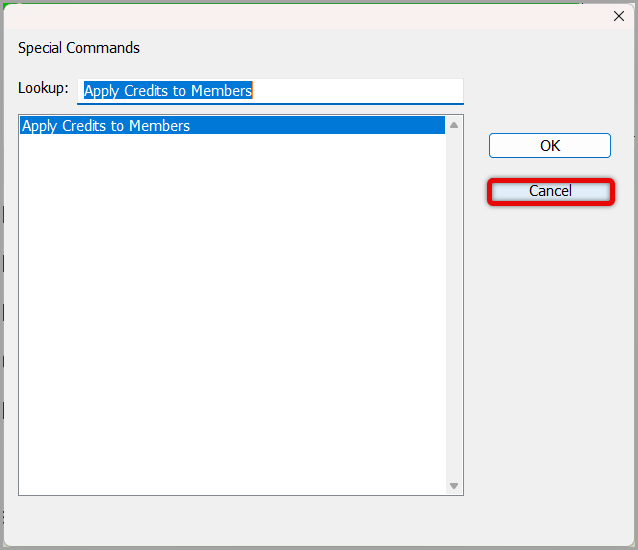
The credit can now be seen on the profile of each member receiving the credit to the right of Current Balance and in green.
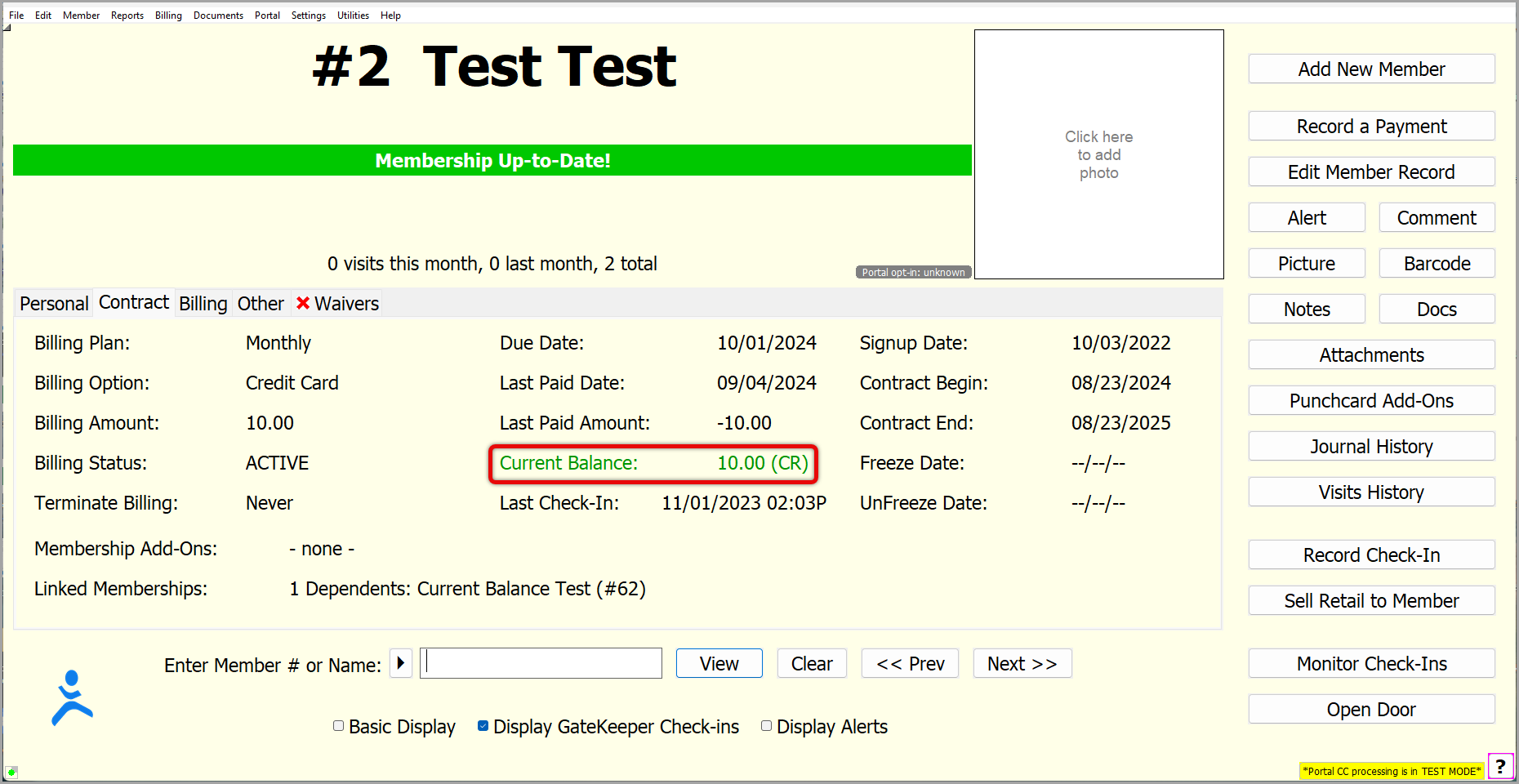
Article ID: 24
Created: March 28, 2024
Last Updated: September 23, 2024
Author: Suzette Cerko
Online URL: https://gymassistant.phpkb.cloud/article/how-to-add-a-credit-in-gym-assistant.html