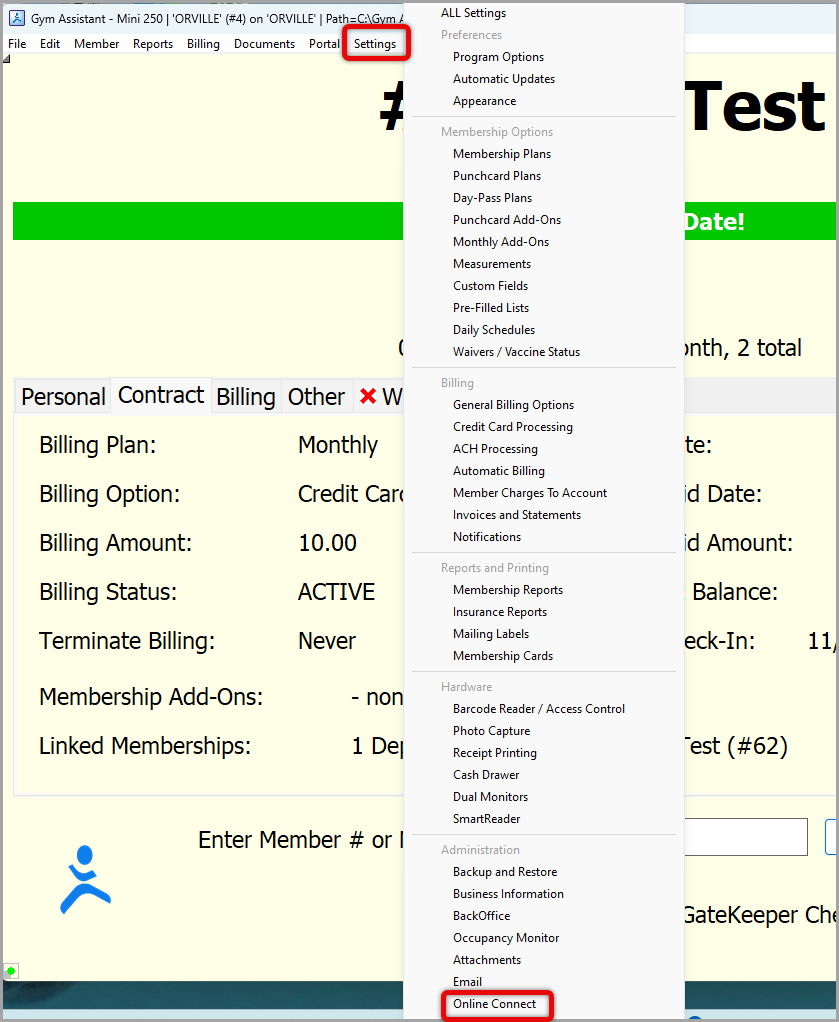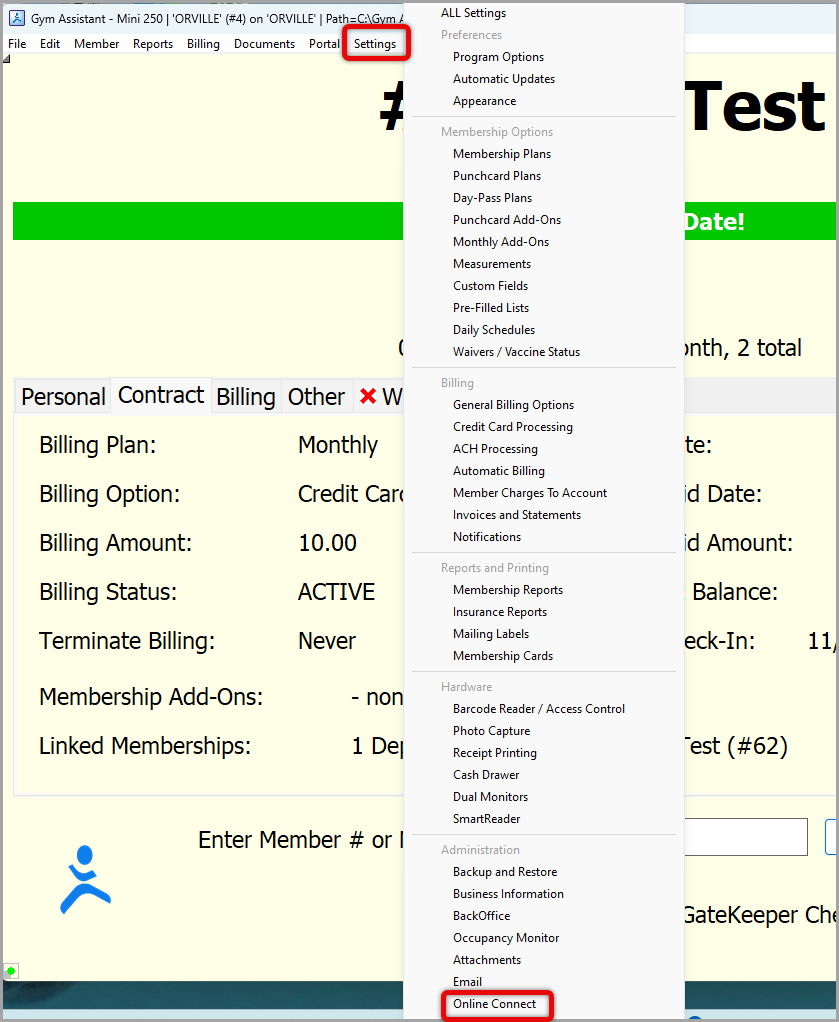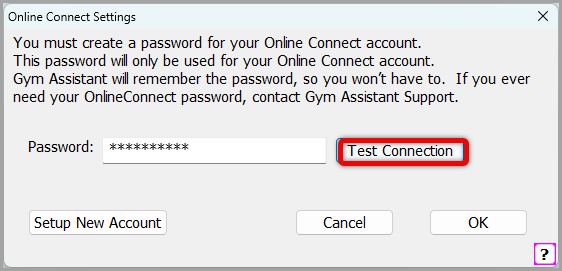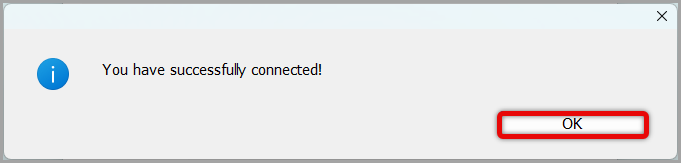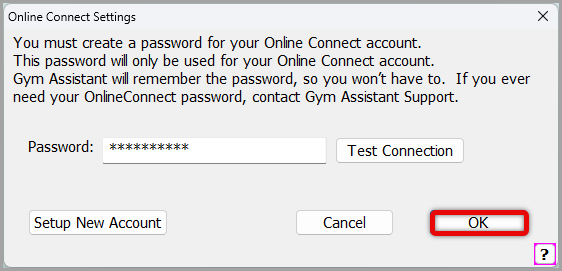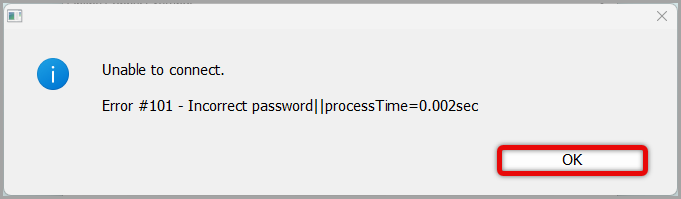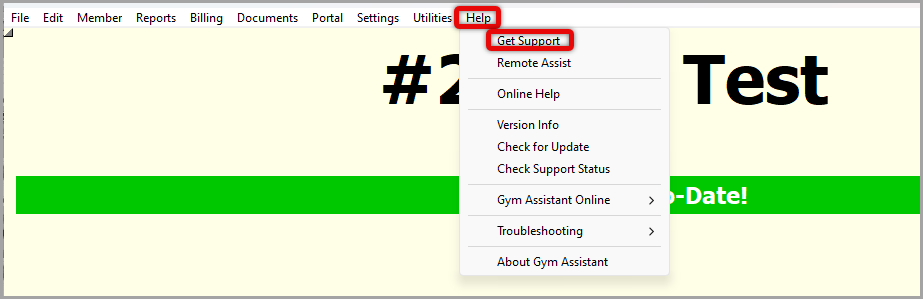How to Set Up Online Connect in Gym Assistant
How to Set Up Online Connect September 2024
Introduction
This process provides you ability to connect to our servers to be able to send SMS messages, emails and do an Online Backup from your Gym Assistant. Please be aware that the use of our server is only available with paid yearly support. In the event yearly support is expired, the functions that require the use of our server will be discontinued until support is paid.
Be in the Gym Assistant program.
- Begin by clicking Settings > Online Connect.
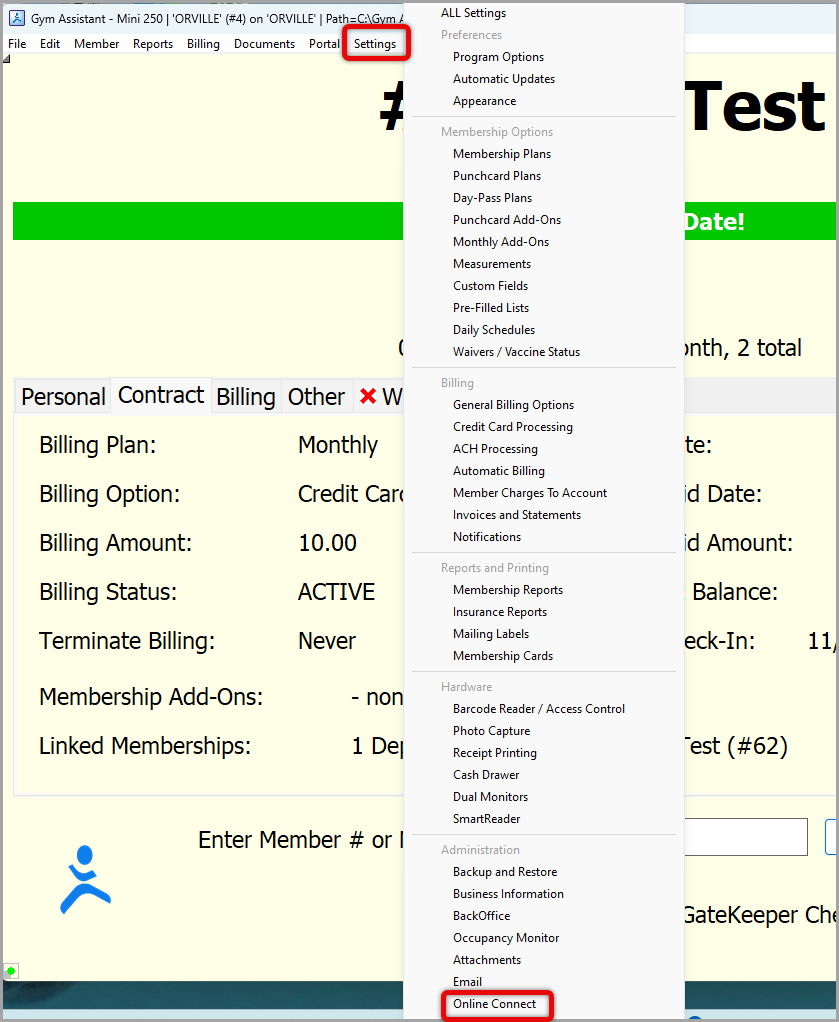
- If you already have a Password indicated by the asterisks in that field > click Test Connection. If it says You have successfully connected > click OK, and then OK again, and you will now be able to send SMS messages and setup the system to send emails and do an online backup in Gym Assistant. Please refer to instructions on How to Setup Email to complete the process of being able to send emails and How to Setup Backups in Gym Assistant to turn on the ability to Backup Data Online.
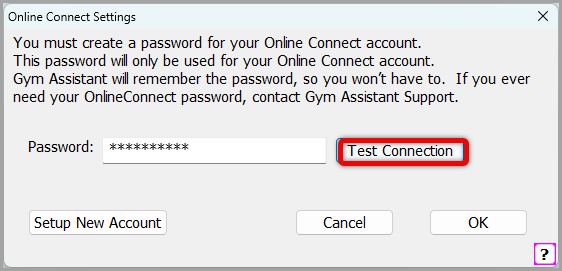
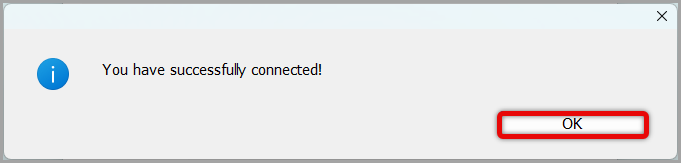
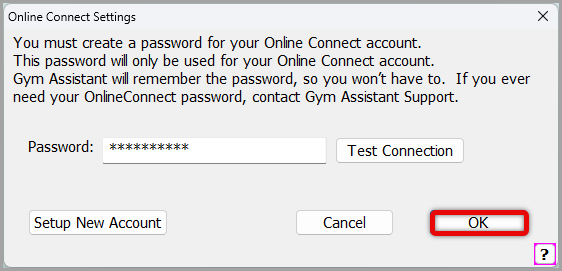
- If after pressing Test Connection, you receive the message Unable to connect and you do not have record of the password, click OK and contact Gym Assistant Support for assistance with creating your account, or recovering or resetting your password. Support can be reached by emailing support@gymassistant.com, calling 877-496 2778 ext 2 or by clicking on Help > then Get Support.
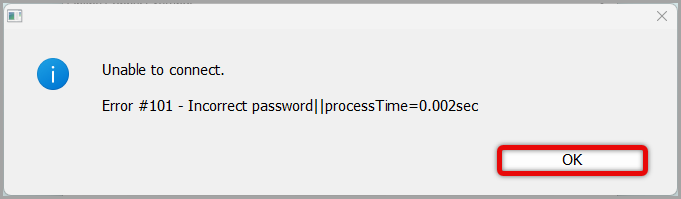
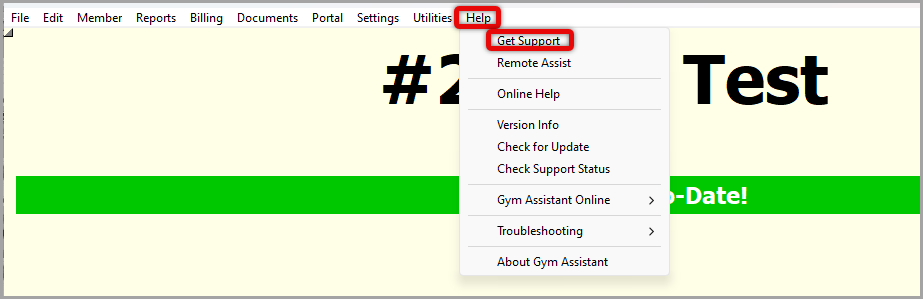
Article ID: 41
Created: June 12, 2024
Last Updated: September 23, 2024
Author: Suzette Cerko
Online URL: https://gymassistant.phpkb.cloud/article/how-to-set-up-online-connect-in-gym-assistant.html