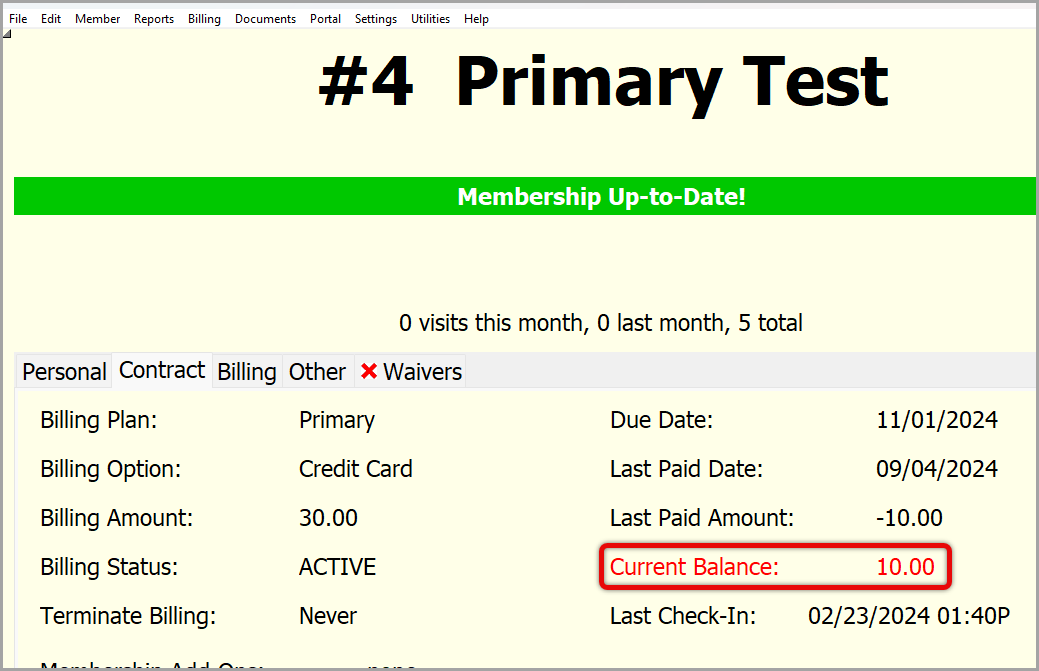How to Add a Fee in Gym Assistant 1
Estimated Reading Time: 1 MinutesHow to Add a Fee in Gym Assistant September 2024
Introduction
Provides the ability to add a monthly, quarterly, yearly etc. fee to a member account that will be added to the profile and charged the next due date.
Before you begin create a backup file, refer to article How to Manually Create a Backup for instructions.
- Begin by going to Utilities > Special Features.
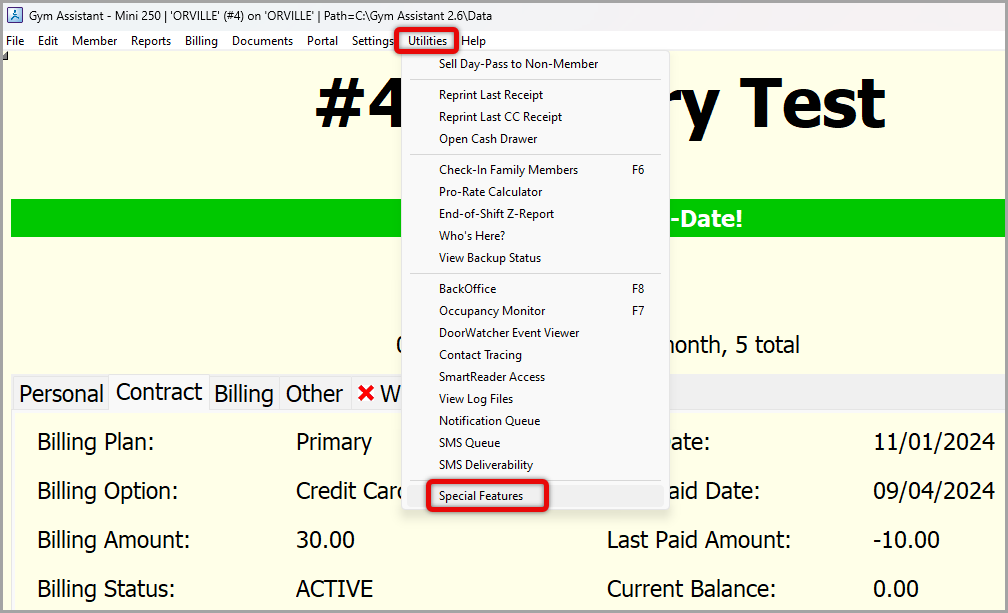
- Type Apply Charges to Members into the Lookup > click on it highlighting it in Blue > click OK.
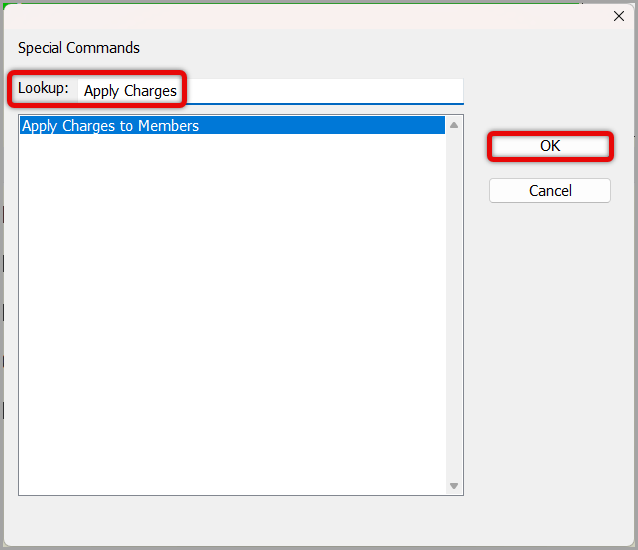
- Click Yes to apply charges for members that you select.
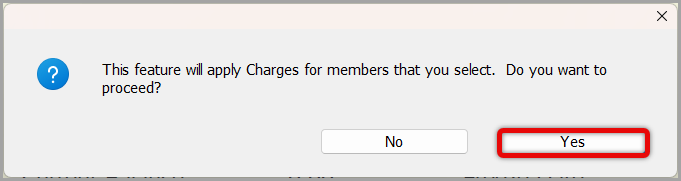
- Select Filters for Members List you would like included to have this fee added > Generate List.
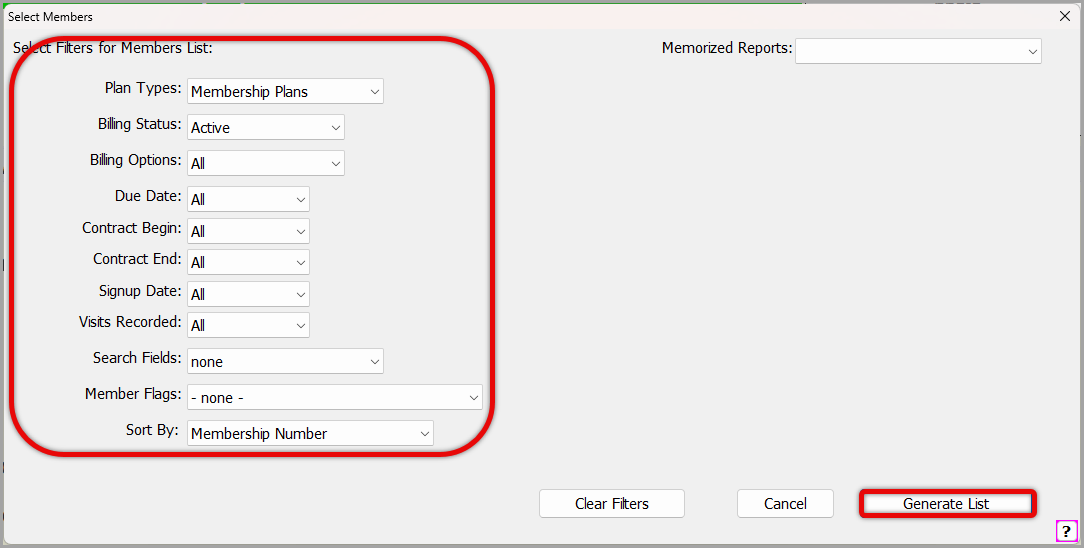
- Review the list to confirm the list is accurate > click Continue
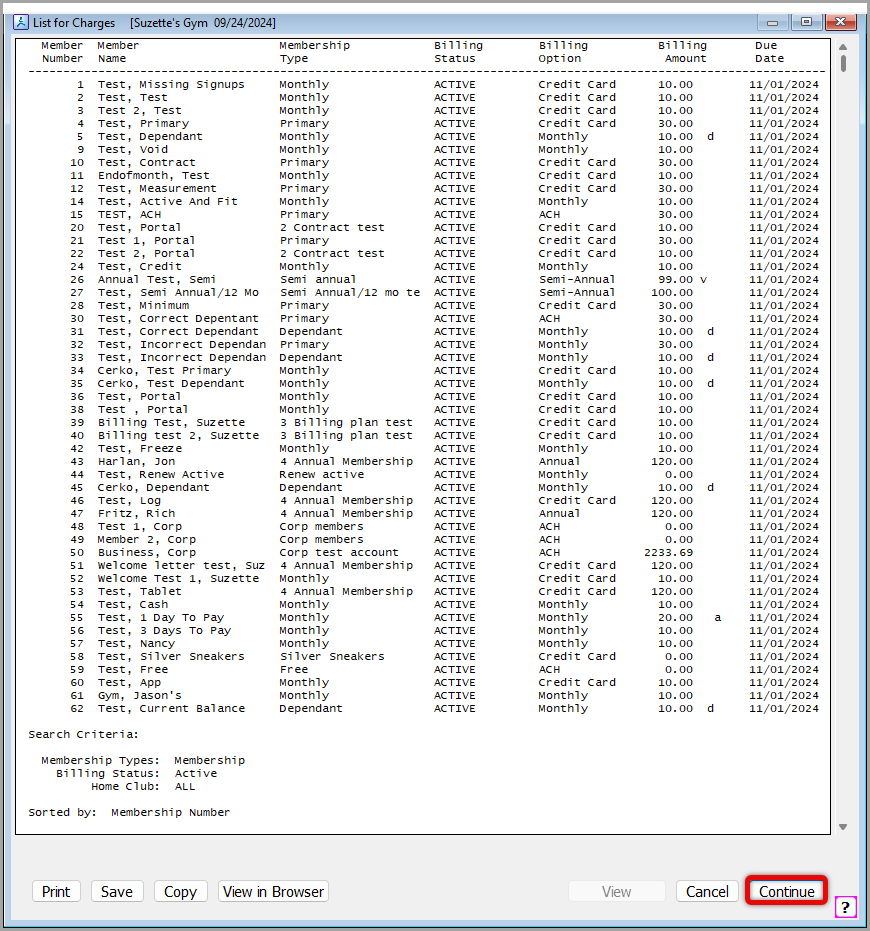
- Choose options to again verify the member list and remove members included in the list if necessary > click Continue.
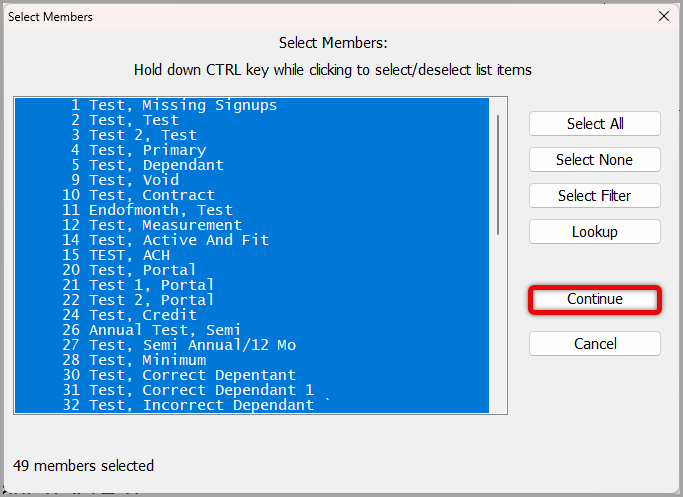
- Enter the Amount and Description > click OK.
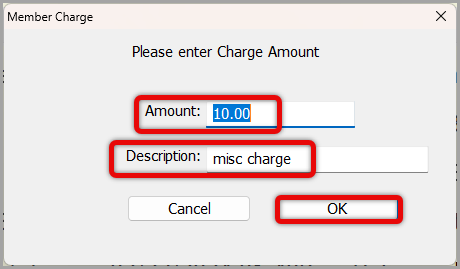
- Click Yes or No to verify that you do want to Apply Charges to these members.
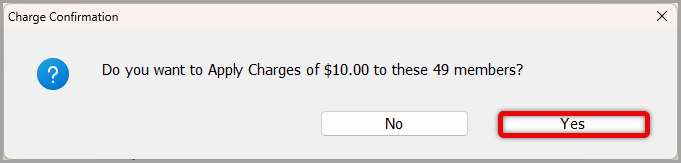
- Click OK on the next page verifying that a charge will be added for selected members.
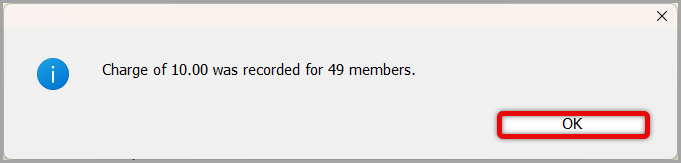
- The screen will then go back to the beginning > click Cancel.
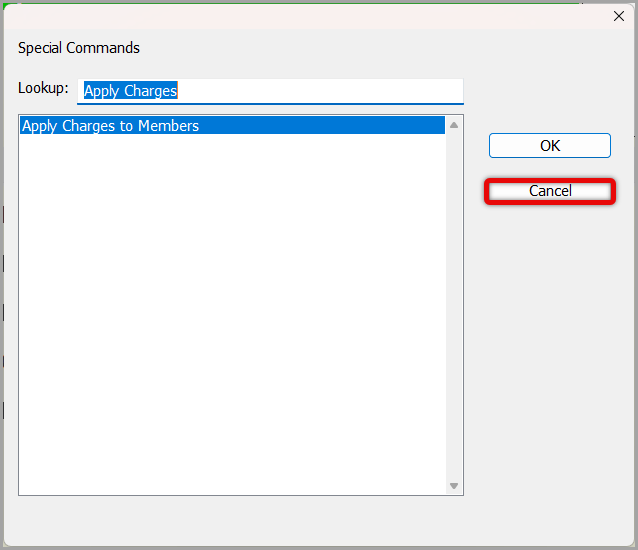
The charge can now be seen on the profiles of each member being charged to the right of Current Balance and in red.