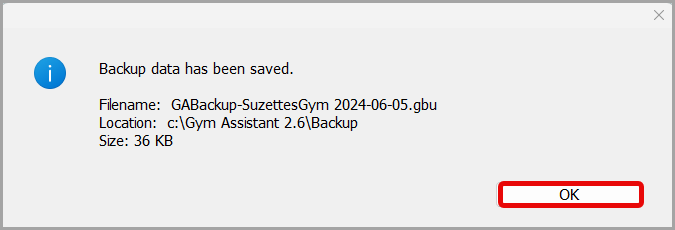How to Manually Create a Backup
Estimated Reading Time: 1 MinutesHow to Manually Create a Backup September 2024
Introduction
This process provides you ability to manually create a backup. One reason a manual backup would be done would be if you are making any bulk changes in Gym Assistant. The backup can then be used to recover your data back to the date and time the backup was preformed and prior to the bulk changes.
Be in the Gym Assistant program.
- Begin by clicking File > Backup > To Disk.
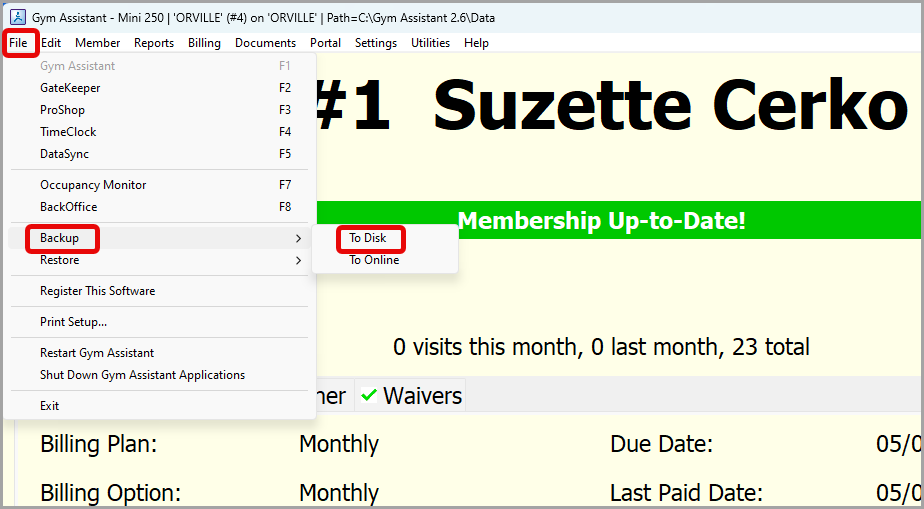
- You will then choose to select All Critical Data or Selected Critical Data. Verify that the Filename and Location are correct, or click Browse to select a different location for the Backup to be sent > click Backup.
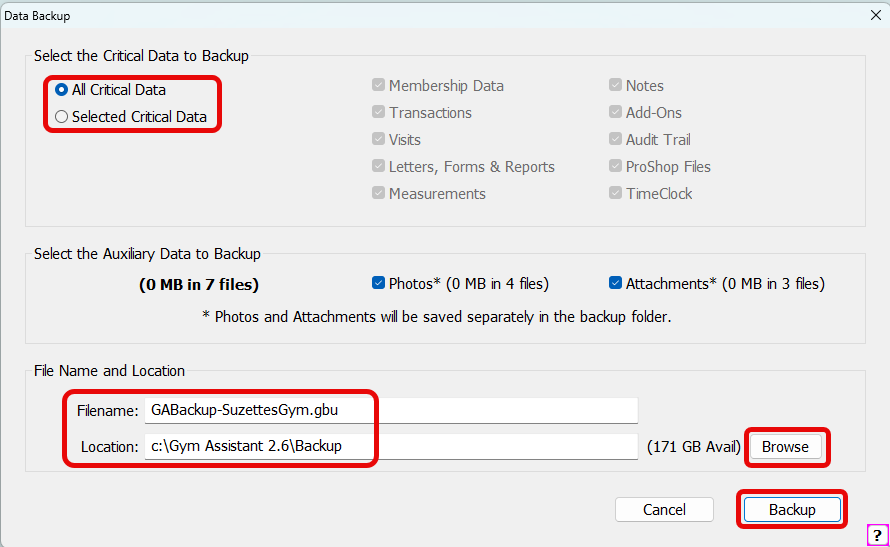
- On the next page click Yes making a note of where the backup has been saved if needed.
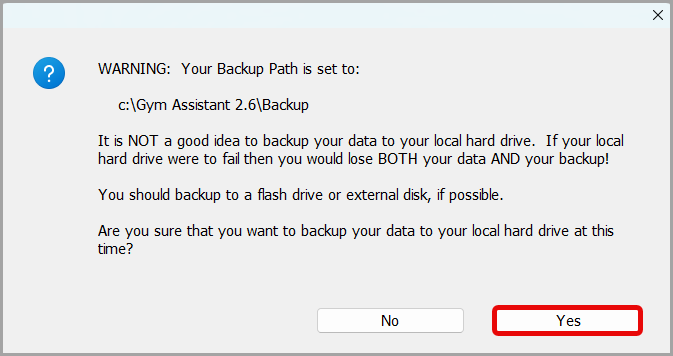
- Click OK in the final box indicating that the Backup data has been saved.