How to Bulk Change Member Records 1
Estimated Reading Time: 2 MinutesHow to Bulk change member records September 2024
Introduction
Allows you to change member records in bulk when the change is the same change to all member records selected.
Before you begin create a backup file, refer to article How to Manually Create a Backup in Gym Assistant for instructions.
- Begin by pulling the report including the members being changed into an excel spreadsheet: type *export members to excel* into the enter member # or name field on Gym Assistant member record and click enter on your keyboard.

- Select the appropriate filters to determine the members that this change will be made for > click Generate Report.
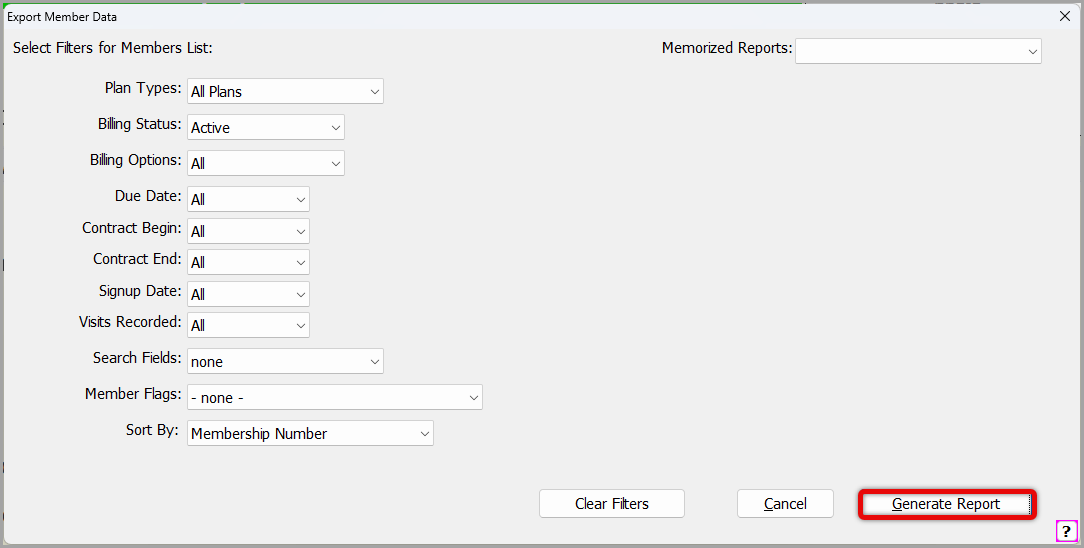
- Click Export.

- Select CSV as the format.

- Select where on the computer this report will be saved as MemberData.csv and click Save.
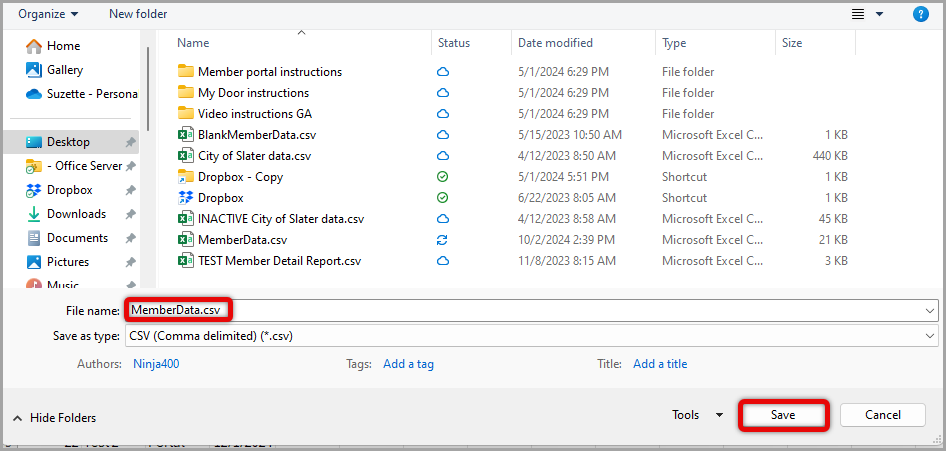
- Select Open File if you are making the changes to the data now or Close if you will open the file at a later time to make the changes.
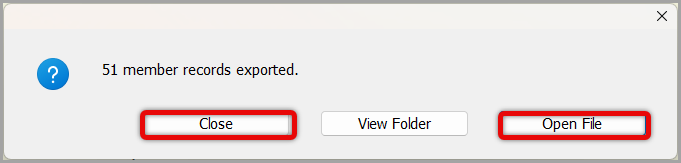
Making changes to the report to update data:
- Open the excel spreadsheet where it has been saved, select Don't Convert.
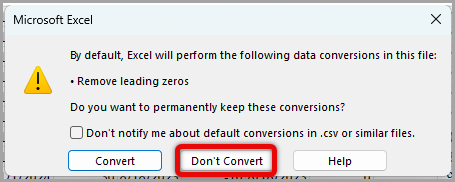
- Delete all columns except for MemberNum, LastName, FirstName and the column that includes the data you will be making the bulk change to (in this example I will be changing DueDate).
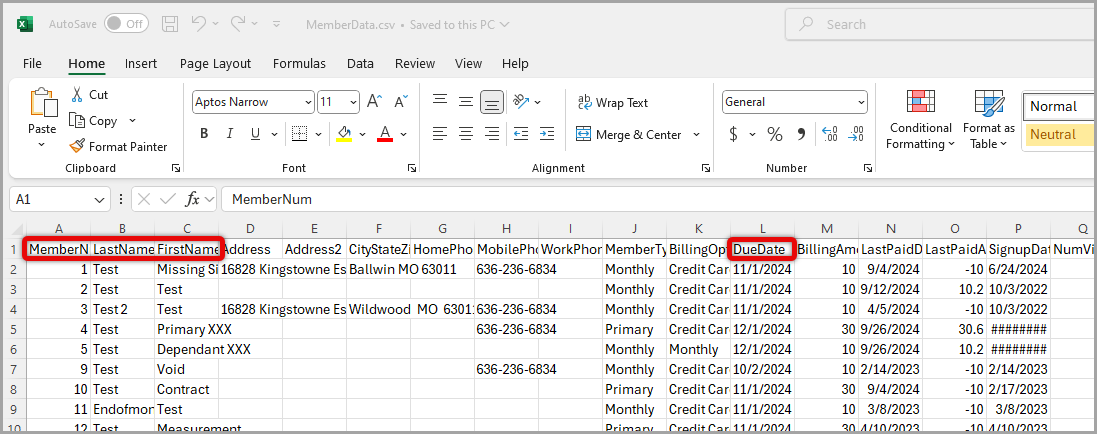

- Make the change to the column to reflect the bulk change you want made to the data in that column (in this example I have moved all due dates to 12/1/2024).

- Click the X at the top right of the excel spreadsheet > click Save making sure the format has remained the same.

- Click Save next making sure to save it to someplace on the computer where it will be easily located.
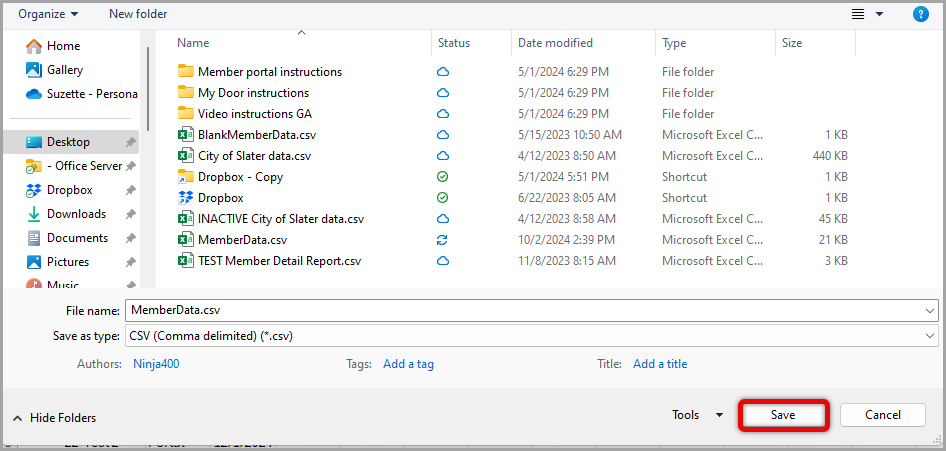
Merging the data into Gym Assistant
- Open Gym Assistant: type *merge members* into the enter member # or name field on Gym Assistant member record and click enter on your keyboard.

- Select data format CSV or Tab-Delimited,

- Locate the file with the corrected data on the computer > click OK in the box indicating the changes to the data being made.
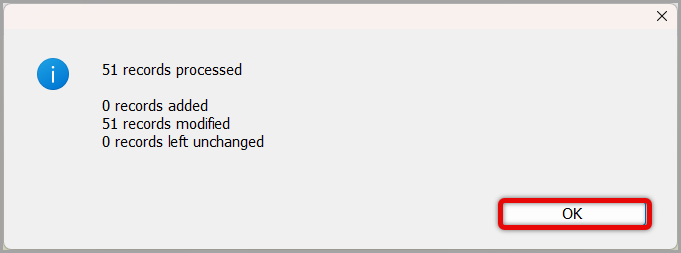
The change is made immediately and can be verified by selecting a member profile that the change has affected.